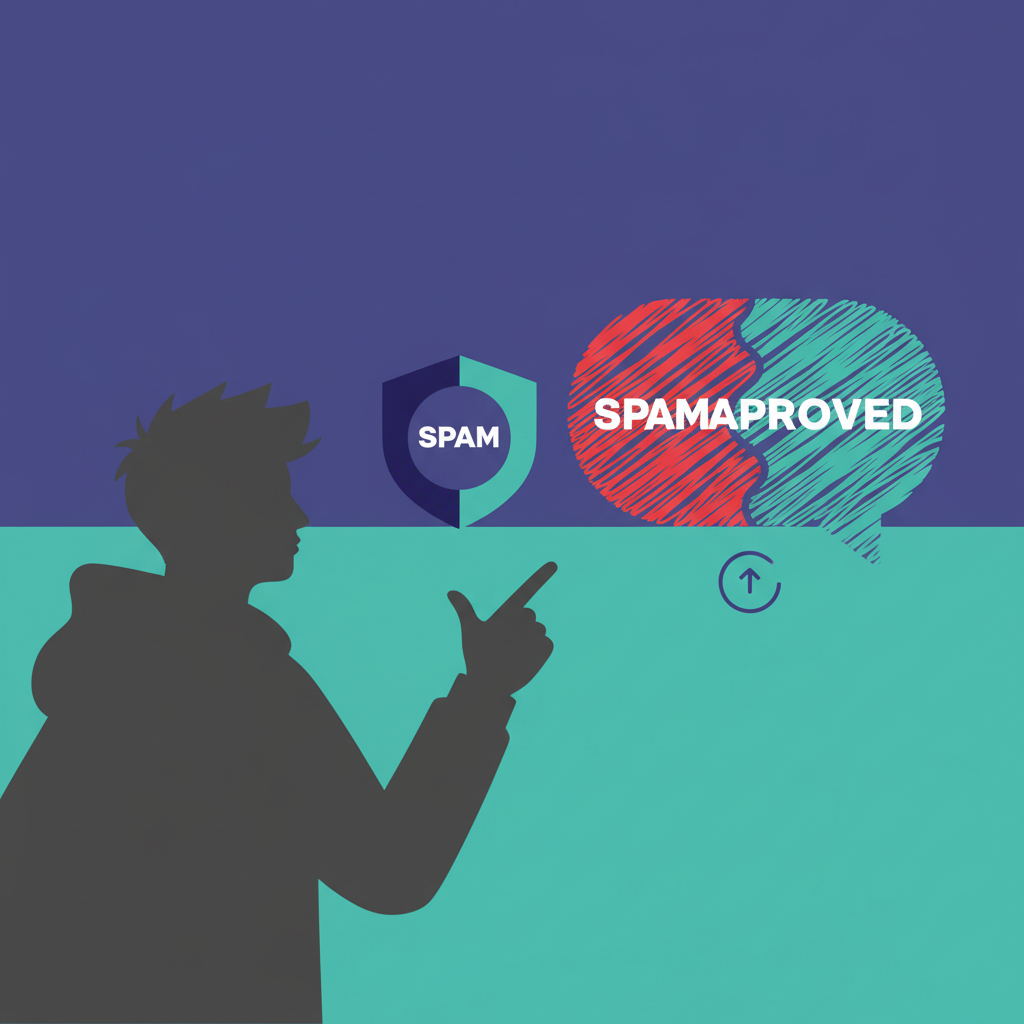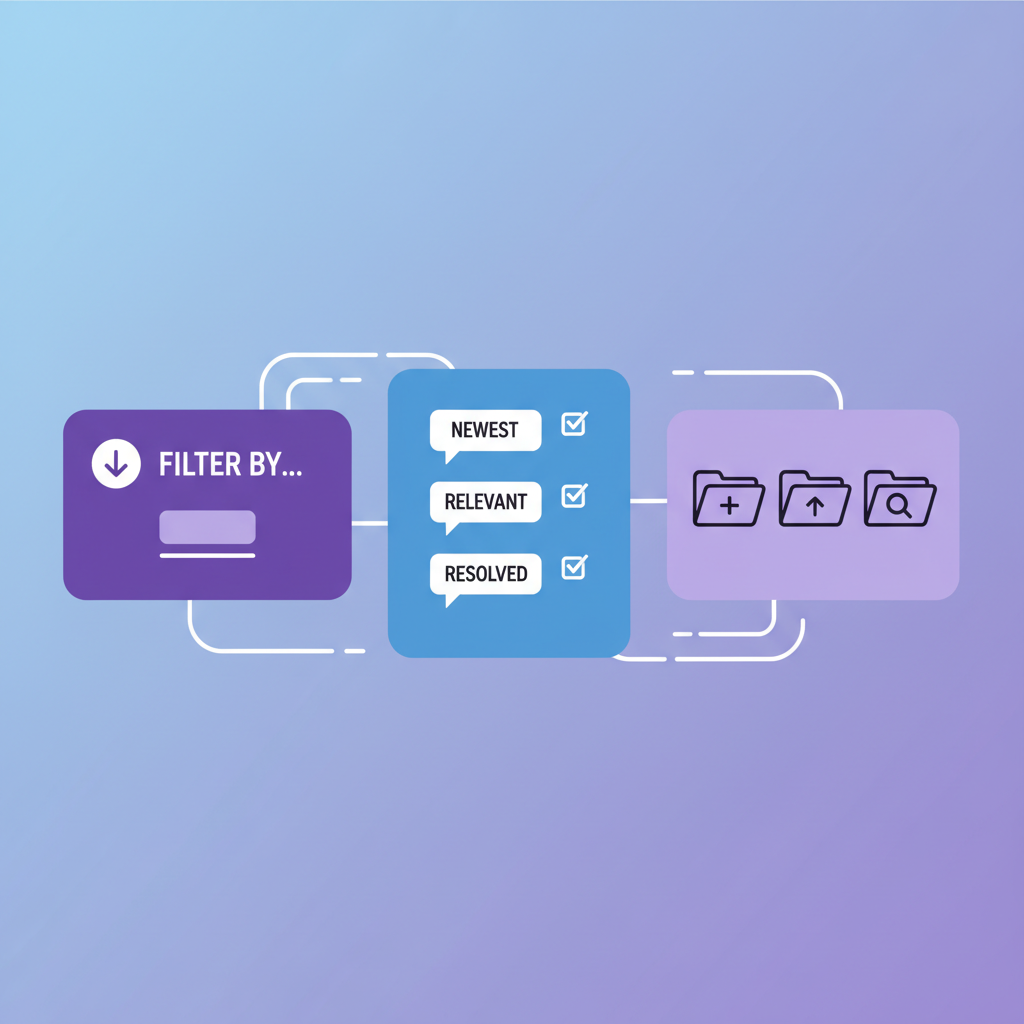YouTube's comment section can be a goldmine of feedback, questions, and engagement, but it's also notoriously difficult to navigate. With videos accumulating hundreds or thousands of comments, finding that one specific comment, mention, or keyword can feel impossible. YouTube's built-in interface doesn't offer a search function for comments, leaving creators frustrated.
In this guide, you'll learn exactly how to search YouTube comments efficiently using specialized tools, find specific keywords or user mentions in seconds, and manage your comment sections like a pro.
Why YouTube Doesn't Let You Search Comments (And Why You Need To)
YouTube's platform is designed for video consumption, not comment management. While creators and viewers can sort comments by "Top Comments" or "Newest First," there's no native way to search within a video's comment section for specific words, phrases, or usernames.
This creates major pain points for creators:
- Finding feedback: Someone mentioned a bug in your tutorial, but you can't locate which comment it was
- Responding to questions: A viewer asked an important question, but it's buried under hundreds of other comments
- Tracking mentions: You want to see everyone who mentioned a specific feature or topic
- Moderating content: Finding and removing comments with specific inappropriate keywords
- Contest verification: Checking if giveaway entries used the required keyword or phrase
- Research & analysis: Understanding what topics your audience discusses most
The good news? Third-party tools can solve this problem in seconds.
How to Search YouTube Comments: Step-by-Step
Method 1: Use a YouTube Comment Search Tool (Recommended)
The fastest and easiest way to search YouTube comments is with a dedicated tool like CommentShark's Comment Searcher. Here's how:
- Step 1: Copy the URL of the YouTube video whose comments you want to search
- Step 2: Go to CommentShark Comment Searcher
- Step 3: Paste the video URL into the input field
- Step 4: Click "Load Comments" to fetch all comments from the video
- Step 5: Use the search bar to enter your keyword, phrase, or username
- Step 6: Instantly see all matching comments highlighted and filtered
The entire process takes less than 30 seconds and works with videos of any size, whether they have 10 comments or 10,000.
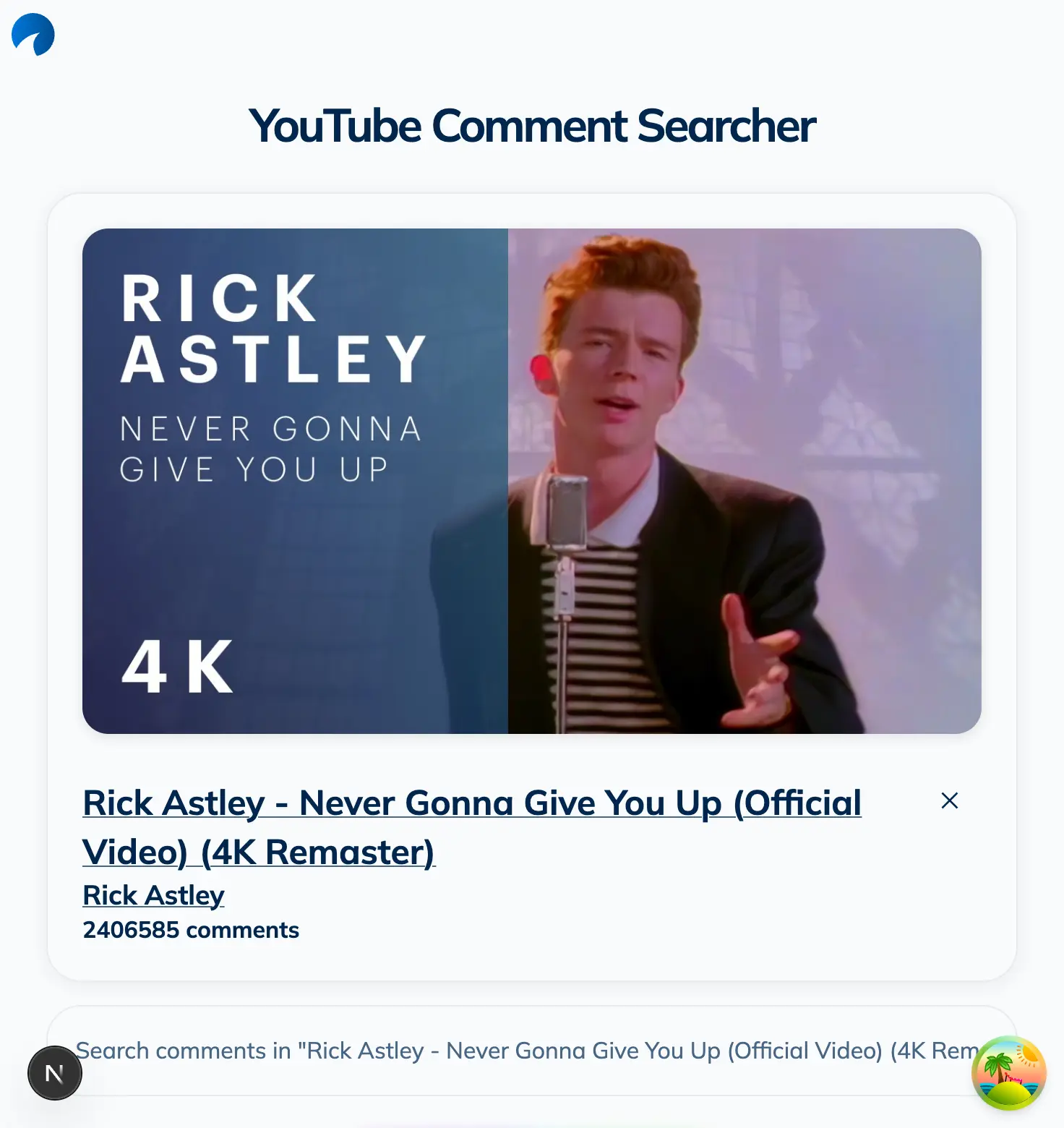
Screenshot of YouTube comment search tool showing keyword filtering and search results
Method 2: Use Browser Search (Limited)
For smaller videos with fewer than 100 comments, you can use your browser's built-in search function:
- Open the YouTube video and scroll down to load all comments
- Press Ctrl+F (Windows) or Cmd+F (Mac) to open browser search
- Type your keyword and browse through matches
Limitations: This method only searches comments currently loaded on the page. YouTube loads comments in batches, so you'll need to scroll to the bottom repeatedly to load all comments (which is impractical for videos with hundreds or thousands of comments). Additionally, it won't search reply threads unless they're already expanded.
Method 3: YouTube Data API (Technical)
For developers or technically-minded users, you can use the YouTube Data API to fetch and search comments programmatically:
- Obtain a YouTube Data API key from Google Cloud Console
- Use the CommentThreads endpoint to retrieve all comments
- Parse the JSON response and search for your keyword
- Handle pagination to fetch all comments beyond the first 100
Drawbacks: Requires coding knowledge, API key setup, and dealing with rate limits. For most creators, a user-friendly tool like CommentShark is far more practical.
What You Can Search For in YouTube Comments
Once you have a comment search tool, here are powerful ways to use it:
Search by Keyword
Find all comments containing specific words or phrases:
- Product names or features (e.g., "iPhone 15", "tutorial")
- Questions (search for "?" to find all questions)
- Feedback terms ("bug", "issue", "problem", "suggestion")
- Positive sentiment ("love", "amazing", "best")
- Giveaway entries (search for your required entry keyword like "#Entry2025")
Search by Username
Find all comments from a specific user. This is useful for:
- Following up with engaged community members
- Identifying repeat commenters for shoutouts
- Finding all comments from a particular user who asked a question
Search for Mentions
Look for comments that mention you, your brand, or other creators:
- Your channel name or @handle
- Competitor mentions
- Collaborator or guest mentions
Search for URLs
Find comments containing links. This is useful for moderating spam or finding resource shares:
- Search for "http" to find all comments with URLs
- Identify spam or self-promotion
- Find viewers sharing helpful resources
Use Cases: Why Creators Search YouTube Comments
1. Responding to Important Questions
Viewers often ask valuable questions that deserve thoughtful responses. Use comment search to find all questions (search for "?") and prioritize replies to the most common or important ones.
2. Gathering Content Ideas
Search for phrases like "can you make a video on" or "tutorial on" to discover what content your audience wants next. This is free market research directly from your target viewers.
3. Verifying Giveaway Entries
Running a contest where users must comment with a specific phrase? Search for that exact phrase to ensure entries are valid before picking a winner. Learn more: How to Run a Successful YouTube Giveaway
4. Monitoring Brand Mentions
If you're promoting a product, service, or brand, search for mentions to see what people are saying. This helps you track sentiment and respond to both praise and concerns.
5. Identifying Top Contributors
Search for specific usernames to see how often your most engaged fans comment. These are your community champions (perfect candidates for shoutouts, early access, or collaboration opportunities).
6. Finding and Removing Spam
Search for common spam indicators like "check out my channel", "subscribe to me", or suspicious URLs. Batch-remove spam to keep your comment section clean and welcoming. For automated solutions, check out our Auto Comment Replier.
Advanced Comment Search Tips
- Search multiple keywords: Some tools allow searching for multiple terms at once (e.g., "bug OR issue OR problem")
- Case sensitivity: Most searches are case-insensitive, but verify with your tool
- Exact phrases: Use quotes to search for exact phrases: "how to do this"
- Filter by date: Some advanced tools let you filter comments by date range
- Sort results: Sort by likes, recency, or alphabetically to find the most relevant matches
- Export results: Save search results as a CSV or spreadsheet for further analysis
Comment Search vs. Comment Analytics
While searching helps you find specific comments, comment analytics helps you understand broader patterns:
- Search: "Find the comment where someone mentioned the timestamp bug"
- Analytics: "What are the most frequently mentioned topics across all comments?"
For deeper insights into your comment sections, check out our guide: Analyzing YouTube Comments for Insights
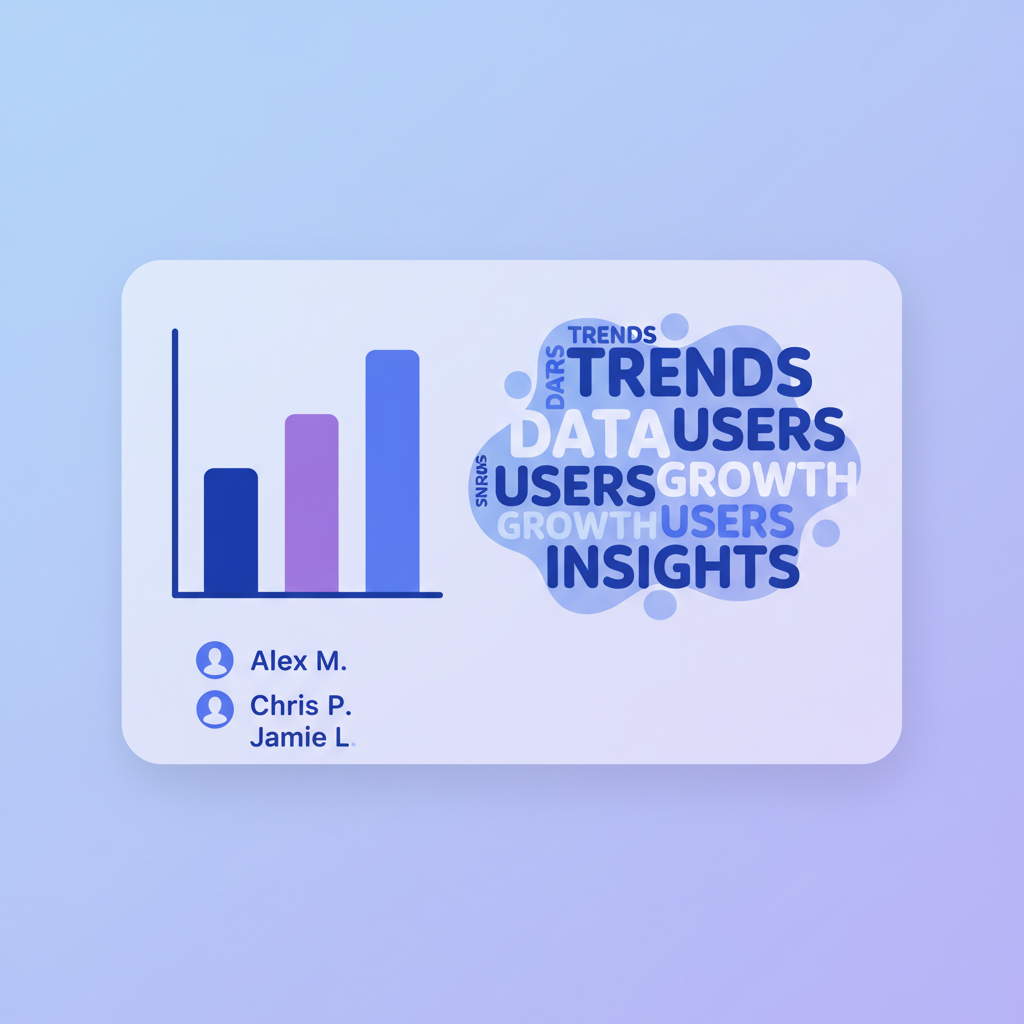
Analytics dashboard showing YouTube comment insights and word clouds
Tools to Enhance Your Comment Management
Searching is just one part of effective comment management. Combine it with these other powerful tools:
- Comment Searcher – Find any comment by keyword, username, or phrase
- AI Reply Assistant – Respond to comments quickly with AI-powered suggestions
- Auto Comment Replier – Automatically filter spam and toxic comments
- Random Comment Picker – Fairly select giveaway winners from comments
Together, these tools give you complete control over your YouTube comment sections, turning chaos into organized, manageable engagement.
Stop Scrolling, Start Searching
YouTube comment sections don't have to be overwhelming black holes where important feedback disappears. With the right search tools, you can find any comment, mention, or keyword in seconds (saving hours of manual scrolling and ensuring no valuable interaction goes unnoticed).
Whether you're verifying giveaway entries, responding to questions, or researching audience sentiment, comment search is an essential skill for modern YouTube creators.
Try our free YouTube Comment Searcher now (no signup required for basic searches).
Search Comments Now